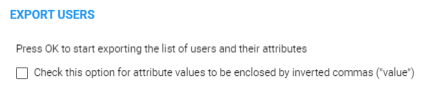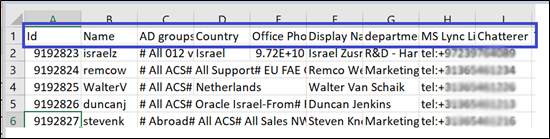Exporting ARM Users to CSV File
The ARM provides network operators with the capability to export users to a Comma-Separated Values (CSV) file. The action is accessible in the Users page and in the Users Groups page, from the Actions drop-down. The operator can optionally:
|
■
|
export all users in the Users page (Users > Users) -OR- |
|
■
|
filter the Users page (Users > Users) using the 'Search' field and / or the Advanced Search link and then export only those filtered users -OR- |
|
■
|
export (users belonging to) a Users Group from the Users Groups page (Users > Users Groups)
|
|
1.
|
In the Users page, clear the 'Search' field, click the Actions drop-down and then select the Export option.
|

|
2.
|
View the following prompt: |
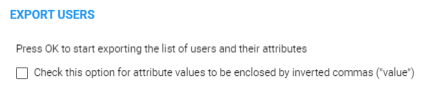
|
3.
|
In the prompt, click OK and then view the CSV file in the lowermost left corner of the screen. |
|
➢
|
To export filtered users: |
|
1.
|
In the Users page, filter users using the 'Search' field or 'Advanced Search' link, click the Actions drop-down and then select the Export option. |
|
2.
|
In the 'Export Users' prompt, click OK and then view the CSV file in the lowermost left corner of the screen. |
|
3.
|
Open the CSV file and view the subset of users filtered by name, Origin or text search filter. |
|
➢
|
To export a Users Group: |
|
1.
|
In the Users Groups page (Users > Users Groups) select the group to export, click the Actions drop-down and select the Export Users option.
|
|
2.
|
In the 'Export Users' prompt, click OK; export of users is performed in the background, as indicated by the following notification displayed: |

|
3.
|
View the CSV file in the lowermost left corner of the screen. |
|
4.
|
Open the CSV file and view the users belonging to the group you exported. |
Export of users can take some time if the number of users in the ARM is high (millions) and is performed in the background, as indicated by the following notification displayed:

In all cases, the produced CSV file includes the header in the first line with all the users’ property names. The CSV file includes all the Property Dictionary fields defined in the ARM even if they are irrelevant or empty for a specific user.
CSV file
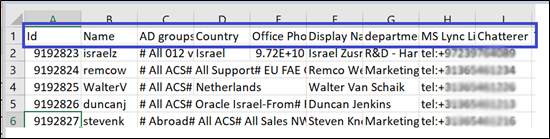
When producing the CSV file, the ARM adds a column with User ID. This is the internal unique ID of the user. This information helps the operator to develop proprietary scripts for users management based on the official ARM REST API. Operators can export either all users or a subset of the users (filtered using the GUI) and use the produced CSV to easily access the users information by unique ID via the REST API in order (for example) to update a specific attribute.
The property values in the derived CSV file are the original values and not normalized values (even if normalization was applied when they were added from LDAP or File Repository).
The produced CSV can be used for backup /reporting or can be loaded as a file though the File Repository feature.